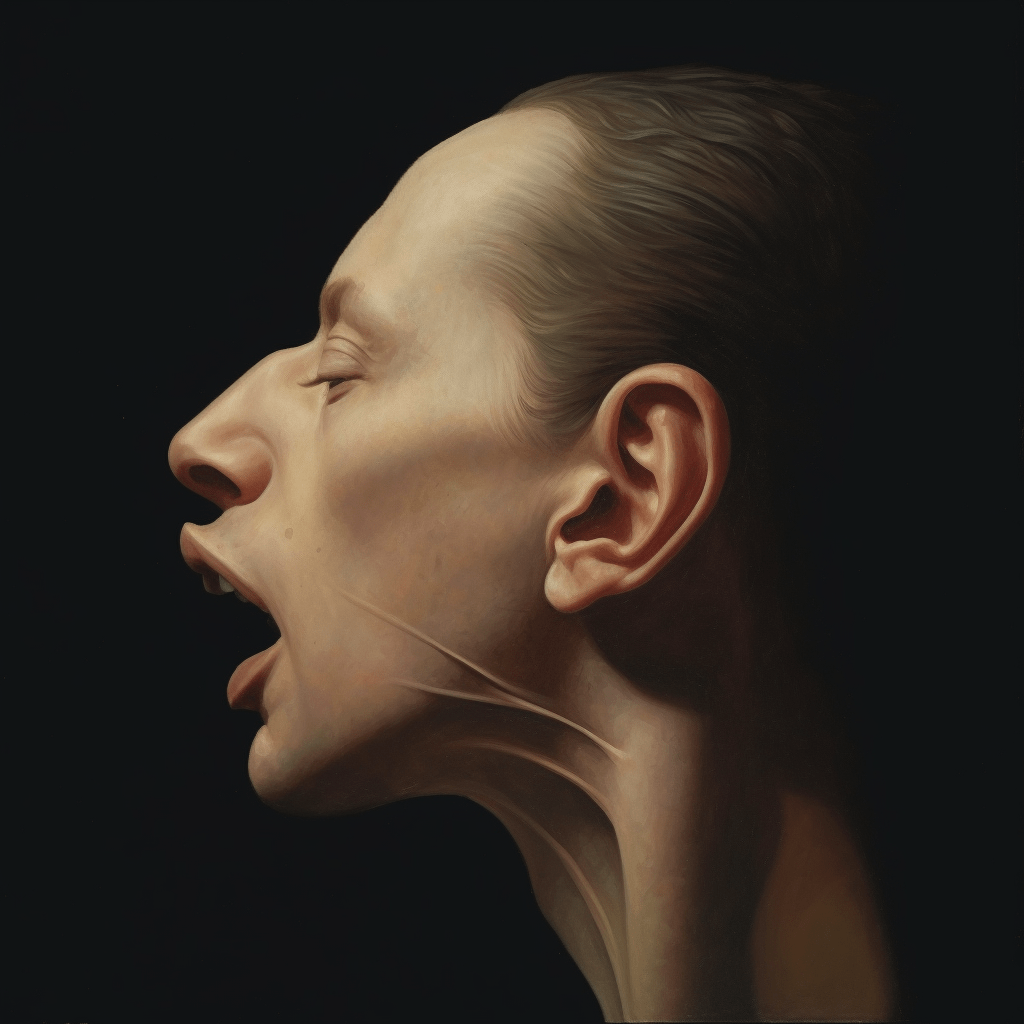
Having trouble prompting in Midjourney and want to gain a better grasp of how to use the amazing AI image generator? Look no further!
This is the perfect guide to help you understand and effectively use the ‘/describe’ command in Midjourney and do just that.
We understand how initially perplexing this feature may seem. But don’t worry! We’re here to take you by the hand and walk you through the fascinating world of this innovative command. Let’s jump in.
What is the ‘/describe’ Command in Midjourney?
The ‘/describe’ command is a unique tool provided by Midjourney, the Discord-based AI image generator, that lets you generate text prompts based on an uploaded image. While that might sound a bit strange at first (and probably backwards), let’s explore a bit further and you’ll see why the describe function can be pretty useful in some cases.
How Does the ‘/describe’ Command Work in Midjourney?
The ‘/describe’ command functions in a user-friendly manner, requiring only a few simple steps to yield engaging results.
First, enter the command ‘/describe’ in the discord chat and press enter, where you would normally type ‘/imagine’, followed by uploading an image you want Midjourney to describe (see what I’m getting at now?).
That looks something like this:
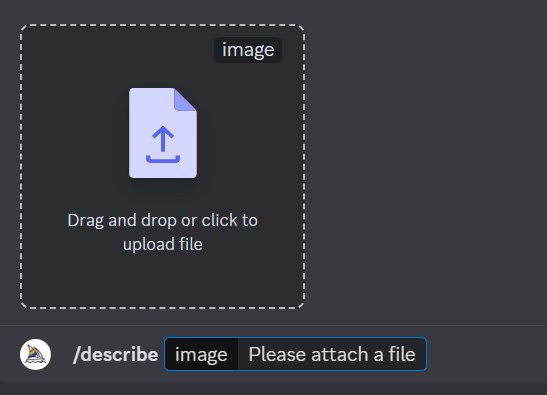
Midjourney then generates four text prompts inspired by the image.
Let’s say I want Midjourney to describe a very basic image of a “stick figure man” from Wikipedia. First, I opened the webpage where the image is located, then I click and dragged the image over to Discord like in the above image. Then out pops the descriptions of the image:
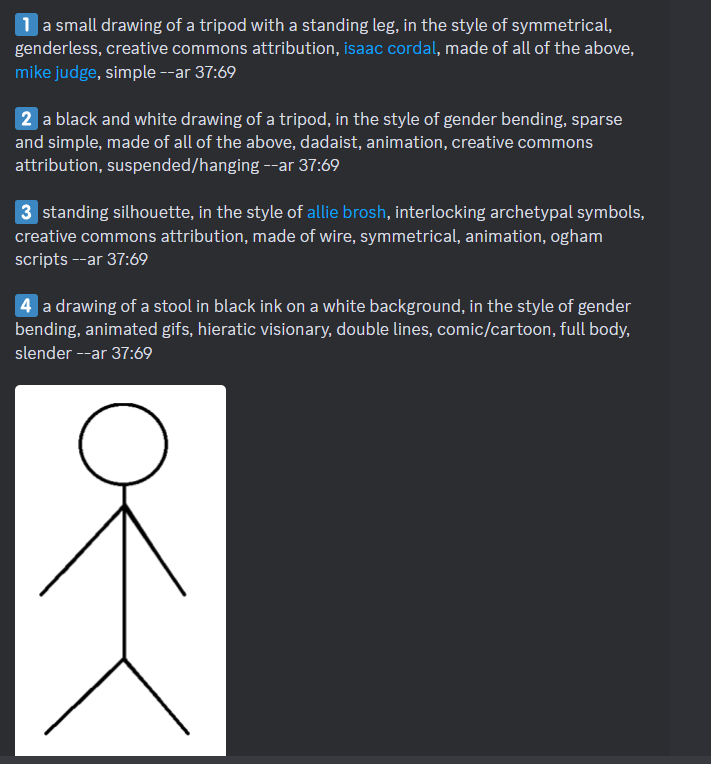
Now, I have no idea how Midjourney knew that image used “creative commons attribution” but I suspect it was included in it’s source material for how the AI behind Midjourney actually works. Also, the descriptions are pretty odd. No where does it just say “simple stick figure”.
But you can see some interesting tidbits in the explanations.
For example, writing “comic/cartoon” or “symmetrical” or “a black and white drawing of a” or “sparse and simple” are all interesting hints to use in your own prompting.
It also helps to keep in mind these prompts are not exact replicas of the uploaded image, but rather open-ended interpretations that allow for a myriad of possibilities.
The point is, if you’re really stuck trying to create a specific kind of image (like I have been a multitude of times), popping a finished product or some comparison into this ‘/describe’ function is a great source to find keywords to add to your prompts to help refine your own image making.
How Accurate is the ‘/describe’ Command Prompts?
It’s essential to remember that while the ‘/describe’ command in Midjourney works diligently to provide prompts inspired by your uploaded image, the results can be, well, quite interpretative.
After extensive testing, it’s been found that these prompts don’t always resemble the input image accurately.
However, this should not be seen as a disadvantage!
Instead, think of it as an opportunity to explore creative avenues and unexpected pathways that might not have been discovered otherwise. The prompts generated by the ‘/describe’ command allow users to delve into Midjourney’s unique “perspective”, providing valuable insights into how this AI-based platform interprets visual information.
Why Should You Use the ‘/describe’ Command in Midjourney?
While the ‘/describe’ command in Midjourney may seem a bit abstract, there are several reasons why you should consider using it.
- Learning: It’s an excellent tool for learning and exploration, particularly for those interested in AI and its applications in art and design. By interacting with the prompts and generating images, users can gain a deeper understanding of how Midjourney’s AI algorithms function.
- Ideas: The ‘/describe’ command can serve as a rich source of creativity. The text prompts generated can provide fresh insights, guiding you to view your image through a new lens, thereby inspiring unexpected and creative reinterpretations.
- Prompt Keywords: This command also comes in handy for figuring out extra words to use in your own Midjourney. Use these prompts as a springboard to produce a range of images related to your original upload. These can serve as standalone pieces of art or be incorporated into larger creative projects.
What Can You Gain From the ‘/describe’ Command?
While the ‘/describe’ command may not always deliver a carbon copy of your uploaded image, the experience and understanding it offers are invaluable. It exposes you to the AI’s unique interpretation of visual elements, thus helping you become a more proficient Midjourney user.
By allowing users to generate their own variations of the prompts, the ‘/describe’ command provides a practical way to familiarize oneself with how Midjourney processes and ‘sees’ an image. Such hands-on practice can improve your skills, enabling you to generate more precise prompts, thereby enhancing your overall Midjourney experience.
So, roll up those sleeves, type in that ‘/describe’ command, and prepare to embark on a unique journey of creativity, learning, and fun with Midjourney!




