
Has the complexity of Midjourney’s Upscale command been gnawing at you? Are you tired of sifting through search results that offer no concrete answers? Rest easy!
We’re here to make your journey in the world of Midjourney more enjoyable.
Say goodbye to confusion and frustration as we demystify the Upscale command. Fasten your seatbelts, take a deep breath, and get ready to plunge into the intricacies of Midjourney’s Upscale commands.
What does ‘Upscale’ mean in Midjourney?
The term ‘Upscale’ in Midjourney signifies a powerful tool for amplifying the resolution of your images. Represented by U1, U2, U3, and U4 buttons, the Upscale feature allows you to select an image from your grid and refine it for enhanced detail and quality. Essentially, the ‘U’ stands for “upscale”, while the number (from 1 to 4) indicates the image you intend to refine, following this grid layout:
1 2
3 4
And it looks like this when you create an image with a prompt in Midjourney.
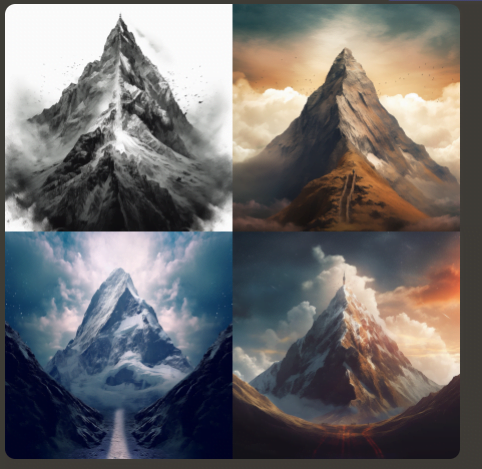
Giving you the options to upscale any one (or all) of the four images.

For instance, selecting U4 will upscale the last image, making it more detailed and of higher quality (currently 1024 x 1024 pixels).

Why is Understanding Image Sizes and Dimensions in Midjourney Essential?
Understanding image sizes and dimensions in Midjourney is the key to mastering image creation. These terms convey the ‘size’ of your image in terms of the amount of data it contains, rather than its visual scale. They are often presented as a grid structure, representing the arrangement of pixels.
For instance, an image dimension of 1024 x 1024 signifies that the image consists of 1024 rows and 1024 columns of pixels, with each pixel holding specific color data to form the image.
How Do Different Versions of Midjourney Affect the Upscaling Process?
Different versions of Midjourney offer various grid image sizes and default upscale settings, impacting your creative process.
For example, the latest Midjourney Model Version 5.1 and Niji 5 create high-resolution 1024 x 1024 px image grids without the need for additional steps for upscaling. That’s why its so quick now to ‘upscale’ the image after hitting one of the ‘U’ buttons.
In contrast, the older Model Version 4 and Niji 4 start with a 512 x 512 px image grid, which can be upscaled to 1024 x 1024 px to enhance the image quality and detail.
How Important are DPI and File Size in Midjourney?
Dots Per Inch (DPI) and File Size are critical factors in determining the quality and resolution of your Midjourney images.
DPI refers to the number of pixels or color information dots in every inch of your image, and it plays a crucial role in defining the print quality of your image.
On the other hand, file size, which indicates the amount of data within your image file, significantly affects the on-screen image quality. With Midjourney setting the maximum file size at around 3MB, this forms the base for determining the potential resolutions of your images.
Can Midjourney Images be Printed?
For sure! Printing a Midjourney image is a straightforward process, keeping in mind the DPI rule.
For high-quality prints, you need 300 pieces of color information in every inch. Therefore, a default 1024 x 1024 Midjourney image would produce a high-quality 3.4 in x 3.4 in print (1024 / 300 = 3.41). While it’s not the biggest size, this is perfect for stickers, small images on hats and mugs, and other smaller requirements for artwork.
Unleash your creativity and bring your virtual Midjourney masterpieces to life in the physical world!
What are the Maximum Dimensions for Upscaling in Midjourney?
The maximum dimensions for upscaling in Midjourney depend on the image grid’s initial size and the version of Midjourney’s model you’re using. For instance, with the older Model Version 4 and Niji 4, which start with a 512 x 512 px image grid, upscaling will enhance your image to 1024 x 1024 px.
The latest Midjourney Model Version 5.1 and Niji 5 already start with this higher resolution, eliminating the need for further upscaling.
How to Upscale Images in Midjourney?
To upscale images in Midjourney, follow these simple steps:
- Once you’re satisfied with your image in the grid, choose the corresponding Upscale command. If your desired image is in the last grid slot, you’d select U4.
- Click on the Upscale command and wait. Midjourney will process your request and generate a higher-resolution version of your selected image.
- The result will appear in your grid. You can then decide to further refine the image or save it if you’re satisfied with the outcome.
Midjourney’s Upscale command is an innovative feature that allows creators to enhance their images for more detailed and high-quality outputs. By understanding the basics of image sizes, dimensions, and the influence of different model versions, you can master this feature and create stunning works of art.
Now that we’ve unraveled the mysteries of the Upscale command, it’s time to dive into the world of Midjourney and let your creativity soar!




