
Tired of having no control over the output when generating images in Midjourney? Are your generated images lacking consistency, despite using the same prompt?
Fret not! This guide is your beacon to understanding and mastering the use of the seed function in Midjourney.
We’ll navigate you through this exciting feature, empowering you to make your AI image creations more consistent and according to your liking. So, take a deep breath and let’s embark on this enlightening journey!
What is the Seed Function in Midjourney?
First things first, let’s understand what this seed function is. The Midjourney bot uses a seed number to introduce an element of visual noise, like the static on your old TV, as a starting point for generating your initial image grids.
Think of it as the kick-off whistle in a football game – it doesn’t determine the final result, but it sets the game in motion.
And while that might not make sense to most of us, by using this seed function properly in Midjourney you can make far more consistent images than you could before. Keep reading to see and learn how.
Why is the Seed Function in Midjourney Important?
You might be wondering, why should you bother with this seed function? What makes it so important?
Well, without specifying a seed value, Midjourney chooses a random seed number each time, leading to a wide variety of outputs even with the same prompt.
If you desire consistency across multiple image generations, specifying a seed value is your ticket to achieving it! And believe me, making consistent images is one of the greatest challenges while using AI art generators like Midjourney.
How Do I Select a Seed Value in Midjourney?
Choosing a seed value is easy peasy. Simply pick any whole number between 0 and 4,294,967,295.
This selected value is your seed that you can use with your prompts.
Alternatively, if you wish to find a seed value for an image you’ve previously created in Midjourney, simply react with an ✉️ envelope emoji to the job on Discord. If you don’t know how to do that, here’s other methods to find the Job ID for each image (and their seed alongside it).
How to Incorporate the Seed Parameter into Your Midjourney Prompt?
With your chosen seed value in hand, it’s time to incorporate it into your prompt.
You just need to add “–seed <value>” at the end of your prompt, where “<value>” is your chosen seed number.
For example, “/imagine silly purple fuzzy pumpkin –seed 888”. Now I’ve given it a seed number (instead of it being randomly supplied).

Then using the ✉️ envelope emoji, I pull up the Job ID and can see the seed is “888” like I assigned.
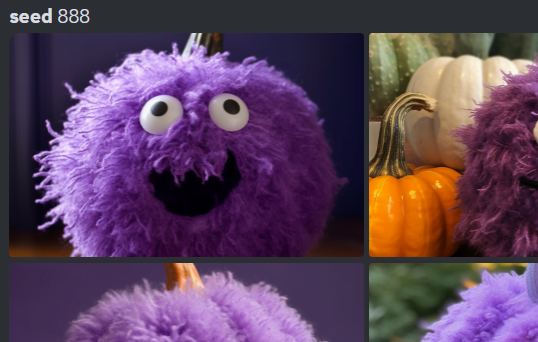
Now that we have a seed, the fun can begin. Let’s say I want the same looking alien fuzzy pumpkins, but blue this time. Now I’ll type “silly blue fuzzy pumpkin –seed 888″ and it comes out like this:

Then, quickly checking to see if the seed is right, I pull up the Job Id on the new one again, and voila, it’s still seed 888.
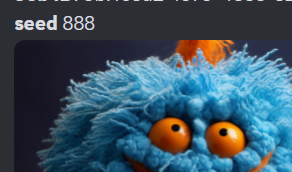
Use the same tricks for when you want to produce very similar images and you’ll get the hang of it in no time!
What’s the Impact of Seed Values on Different Model Versions in Midjourney?
It’s important to note that the impact of seed values varies across different Midjourney model versions. According to Midjourney, while identical seed values in model versions 1, 2, 3, test, and testp will result in similar compositions, model versions 4, 5, and niji will produce almost identical images.
So, choose wisely!
How to Retrieve and Alter Seed Numbers in Midjourney?
If you want to find the seed number of a previously created image or alter your seed value for a new prompt, Midjourney has got you covered.
Just use the “/show <Job ID #>” command with the ID of your previous job to find the seed number. And to alter your seed value, just modify the number in the “–seed” parameter in your prompt. It’s as simple as that!
And that’s it!
You’ve successfully navigated through the world of seed function in Midjourney. You’re now ready to create consistent, captivating images, manipulating the AI to serve your creative needs! Remember, the journey to mastering any art is filled with trials and errors, so don’t lose heart if you don’t get it right initially.
Just keep trying, and soon, you’ll master the art of using the seed function in Midjourney! Happy creating!




