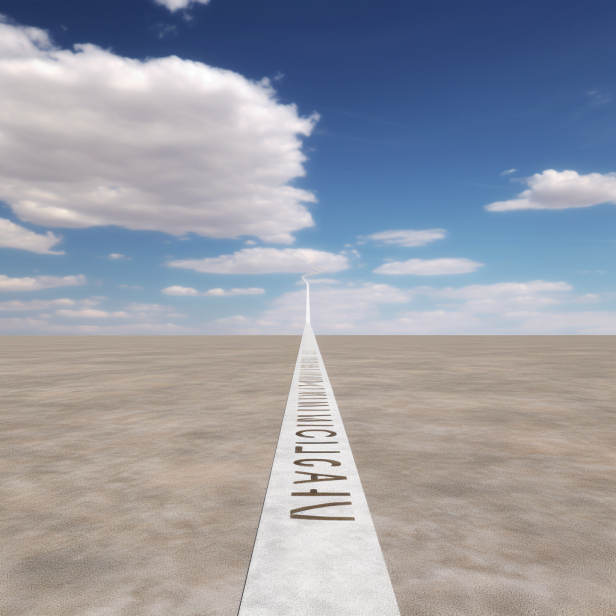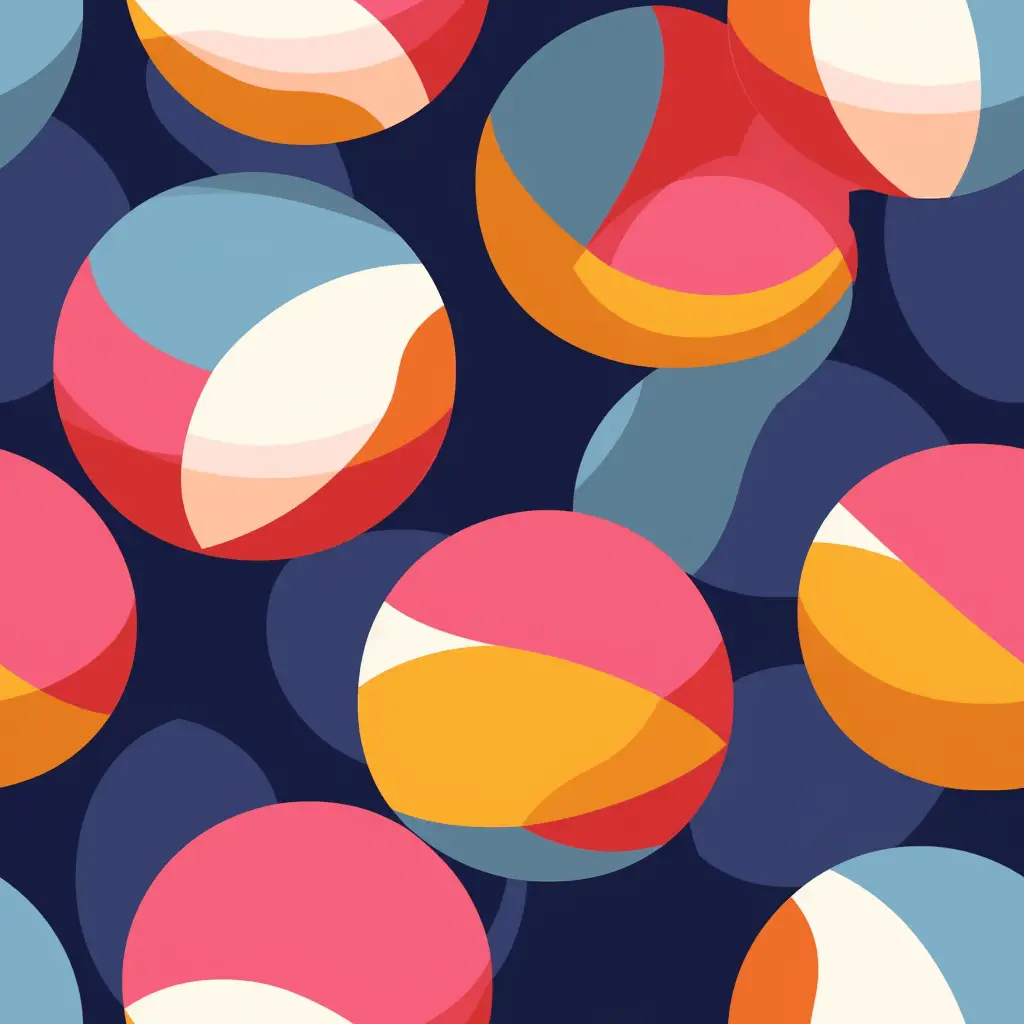
Are you tired of issuing the same command over and over again on Midjourney, only to achieve a modicum of variety in your results? Have you ever wished you could get a more diverse set of images from a single command?
Well, look no further!
Midjourney has introduced an innovative feature to help you do just that, and it’s called the Repeat parameter! It’s here to supercharge your journey through the realms of artificial intelligence and digital artistry.
What Is the Repeat Parameter in Midjourney?
At its core, the Repeat function in Midjourney allows you to run a single job multiple times, thereby producing multiple sets of images at once. Unlike the past, when you had to rerun the same command to achieve a new set of images, now, the ‘–repeat’ command takes care of this for you.
The Repeat function, represented as ‘–repeat’ or simply ‘–r’, makes it possible for you to run a job multiple times, thereby obtaining a rich variety of results.
It’s as if you’re in a digital artistry buffet, where you can load up your plate with numerous options without having to go back in line. This function offers unprecedented flexibility and saves you from the tedium of executing the same command repetitively.
How Do You Use the Repeat Parameter?
Using the Repeat parameter in Midjourney is as easy as pie.
Let’s break it down into simple steps:
- Begin with the ‘/imagine’ command followed by your prompt. This forms the basis of your job.
- After your prompt, add the ‘–repeat’ command followed by the number of times you want the job to run. Remember, the value can be between 2–10 for Standard subscribers and 2–40 for Pro subscribers.
For example: /imagine a serene sunset --repeat 3
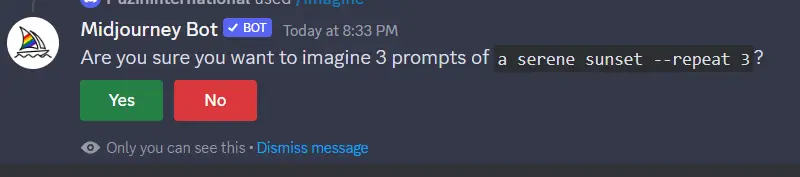
Once you press enter, it’ll prompt you to see if you really want to go through the process of running all the different repeated jobs. If so, press the ‘yes’ button. (Remember these jobs will cost you your Fast Hours!)
After that, the jobs will start and look like this:
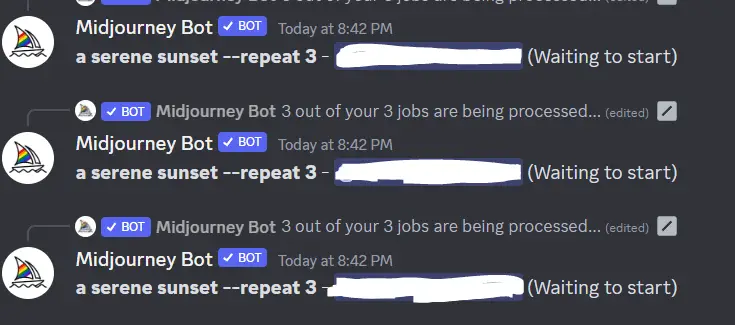
This command will generate three different sets of images, each depicting a serene sunset.

So pretty.
Remember, the Repeat function is only available when using Fast GPU mode.
How Can You Combine the Repeat Parameter with Other Commands?
The beauty of the Repeat parameter is that you can combine it with other commands for a more dynamic experience. For instance, combining it with the ‘–chaos’ parameter allows for an increase in the randomness and variety of your images.
Here’s how to do it:
- Start with the ‘/imagine’ command followed by your prompt.
- Next, add the ‘–repeat’ parameter followed by the number of times you want the job to run.
- Finally, add the ‘–chaos’ parameter followed by a value to set the degree of randomness.
For example: /imagine a dreamy cityscape --repeat 3 --chaos 50
This command will generate three different sets of dreamy cityscape images, each set with a significant level of randomness thanks to the chaos parameter.
How Does the Repeat Parameter Benefit Users?
The Repeat parameter has revolutionized the way you interact with Midjourney. It allows for a streamlined workflow and eliminates repetitive tasks. It offers a chance to generate a variety of results from a single command, opening up a world of creative possibilities.
Moreover, the Repeat parameter allows for flexibility in exploration. By combining it with other parameters, users can experiment with different styles and degrees of randomness, paving the way for unique and innovative outputs.
Remember, the magic of AI-powered creativity is in your hands. So go forth, and let the Repeat parameter guide you on a Midjourney like no other.
Happy prompting!