
“Errors are not in the art but in the artificers.” — Isaac Newton
If you’re here, you must be having problems with the amazing AI art generator software called Midjourney. I’ve pumped out over 3,000 images with the amazing tool in the past half year and am absolutely loving it. But if you’re familiar with the software, it still has a long way to go. I do have to hand it to them, though, with just a small team they’ve accomplished an astounding feat with Midjourney.
But this simple article is meant to be an ongoing list of any additional errors I find in Midjourney. While information is still somewhat scarce, I’ll try to post all of the answers I can find. If you know of a better way, please feel free to leave a comment and let me know.
In case you still don’t know, here’s an in-depth guide covering everything you want to know about Midjourney.
In the meantime, let’s look through all of the known Midjourney errors and how we can try to solve them.
Midjourney Errors and How to Fix Them
1. “/imagine” function isn’t working
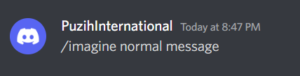
This is a recent error for me in Midjourney. When I type in “/imagine” and press space once, the command no longer triggers anything. I was confused and tinkered around with the other functions like “/settings” and “/info” which still worked fine. I could even make variations of older images and have those trigger.
Anyway, the solution to the “/imagine” function not working is to simply press the spacebar twice after you type “/imagine”.
Type in "/imagine" + <spacebar> + <spacebar>
I’m still not sure if it’s due to Discord or Midjourney or my own dumbassery, but that’s the fix.
2. How to fix “The Application Did Not Respond Midjourney” Error
What causes “the application did not respond” error in Midjourney?
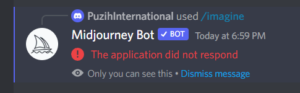
- The Midjourney bot might be down. If this is the case, the only thing you can do is wait.
- The Discord software on your computer or phone could be out of date. If so, try to see if there’s a new version out there and install it.
- The Discord server might be down. If so, you can check the status of Discord’s server here.
- It might just be a glitch. Midjourney is still in its infancy and these things do tend to happen.
- Open Discord on your computer or phone.
- Right-click on the Midjourney Bot and uninvite it or close the DM.
- Wait for 5-10 minutes. Maybe draw a stick figure.
- Reinvite and add the Midjourney Bot again to reset your chat.
3. How to fix “Job encountered an error, likely due to lack of memory” error
If you see this error, it likely means you’ve been inputting numbers that simply won’t work with Midjourney at this point. Instead, you can use the “–w” (width) and “–h” (height) functions, but keep them as a multiple of 64 with a maximum of 1024.
Here’s what those look like:
- 64
- 128
- 192
- 256
- 320
- 384
- 448
- 512
- 576
- 640
- 704
- 768
- 832
- 896
- 960
- 1024
Just as an FYI, Midjourney advises people to use “–ar” as it’s better supported.
4. How to fix “Invalid link. Could not validate this link. Please try again later” error
When people see this oddly phrased error message, it can be a bit frustrating. Trust me, I’ve seen it countless times. The simple answer to what’s causing it is usually an improper image upload.
Sometimes, we find images on Google or what have you, and copy paste the link for an image to be used in Midjourney. Unfortunately, it doesn’t always work. And that can be frustrating when trying to create thousands of images.
The easy way around this error is to make sure you’re uploading a public URL with either a .png or .jpg at the end of the address. Trying to upload entire html pages, even if it contains the image you want, simply won’t work. Alternatively, you can always right-click an image online and click “Copy Image Address” or “Copy Image Link” and then paste that into Midjourney.
You might also be missing the “/” slash in your prompt, which is a pretty common error. Just try entering the command again with the “/” and then pressing enter after (or click the prompt window that highlights).
Last but not least, you can download pictures and then upload them into Midjourney on Discord using the “+” button. You then find the image on your computer you want to upload then press enter and wait.

Once they’re uploaded, you can right-click on the image there and get its address by pressing “Copy Message Link”. Or, you can click on the image, then click “Open Original” and copy paste the link in the address bar it takes you to.
Note, the second method always works, but the first method is a bit tricky. I believe it works more on the phone version than on the computer.
Lastly, if you’re uploading images and using version 4 in Midjourney, denoted by turning on the MJ4 setting, you can only use two images at a time for now. Version 4 is still in beta and they’ve said more capabilities will come soon. But yea, for now you can’t use a single image for this function. Alternatively, you can switch it back to MJ 3 and it will work.
5. How to fix “Interaction Failed” error on Midjourney
Interestingly, when you see this error, the job might still complete itself, but it will skip the part where it slowly shows the images being constructed. If you’re trying to use the DM (direct messaging) function for the Midjourney bot, go into your security settings and ensure DMs are actually allowed.
The job will (probably) still go through, but it will not show the intermediate images.
If you get this with your DMs with the bot, make sure your security settings allow DMs.
6. How to fix “Server has reached limit of active threads” error
For now, if you see the “server has reached limit of active threads” error, there’s nothing you can do but sit and wait. The Discord server simply reached the maximum number of threads possible. Don’t worry though, if and when older threads are archived, you’ll be able to add new threads again.
As a fix, just work within the DM (direct messages) function with the Midjourney bot.
We reached the max number of threads we can create in the server.
It will be possible to add new threads when older threads will archive. In the meantime, feel free to work in DM.
7. What if you don’t have the /imagine option available within slashes?
If you’re trying to use Midjourney and you don’t see the “/imagine” function when you type “/” you might need to update the Discord app on your computer or phone. Once you’ve done that, try re-logging in and seeing if that works.
Another possibility is there is something wrong with your subscription or status. you can type in “/info” and press enter to see what your subscription status is with Midjourney, as well as all of your account’s other information.
8. How to fix “Cannot send messages to this user when trying to DM the bot” error
If you ever see this error pop-up, simply go to the privacy settings in Discord for the Midjourney server and make sure the “Allow direct messages from server members” is in the green checkmark on position.
9. How to fix “Failed to process your command” error
This error can be a bit annoying as the solution isn’t all that obvious. But essentially, there’s 4 ways to try to solve it.
Solution 1. Leave and Return to the Server
Sometimes a simple reset is all that’s needed (true for a lot of tech!). Just leave the Midjourney server and come back after waiting for a . This will essentially reset the bot and may resolve the problem. Here’s how:
On your PC:
- Launch the Discord app and find Midjourney in your server list.
- Click on the downward arrow next to “Midjourney” and choose “Leave Server.”
- Wait for about 5 to 10 minutes before you join back.
- Head over to midjourney.com, click on “Join the Beta,” and then “Accept Invite” to hop back onto the server.
On your phone:
- Open the Discord app and tap the three dots next to “Midjourney.”
- Select “Leave Server” and confirm.
- After a 5 to 10 minute pause, visit midjourney.com.
- Tap “Join the Beta,” and then “Accept Invite” to return to the server.
Solution 2: Restart Discord
A good old restart often does the trick! If you’re facing this error, try closing and reopening your Discord app or the Discord website on your Chrome browser. Here’s a quick way to do it:
On Chrome:
- Click on the ‘X’ icon on the top-right corner to close.
- Type “chrome” into the search bar, hit Open.
- Navigate to the Midjourney server on discord.com and try your command again.
On your phone:
- Go to your settings and find the Discord app in your list of applications.
- Select “Force stop” to shut down the app.
- Relaunch Discord by tapping its icon.
This action often fixes any underlying technical issues with the bot. Once you’re back in, try running your command again to check if the issue’s resolved.
Solution 3: Take a Little Break
No really, a break for 5-10 minutes might be all that’s needed. Midjourney’s servers might be a bit overwhelmed or experiencing some hiccups. In such cases, the best thing you can do is be patient and give it some time.
Solution 4: Try a VPN
Sometimes, location-specific issues can cause trouble depending on what country you’re using Midjourney in. In such a case, using a Virtual Private Network (VPN) while browsing discord.com might help you out. VPNs not only provide location flexibility but also enhance your online privacy and security by encrypting your data.
I hope all of these potential solutions help and you’re back on your Midjourney soon!
J.J. Pryor
Head over here for more of my weekly shenanigans.
You might also be interested in reading about how to use Midjourney.




I do not understand instruction “Last but not least, you can download pictures and then upload them into Midjourney on Discord using the “+” button. You then find the image on your computer you want to upload then press enter and wait.” I am using Midjourney on Discord. I can upload jpg photo from my computer, copy address link or open image in new tab and copy URL, and pasting link after /Imagine. In both cases link is web page, not jpg. This works, but I can’t edit image–no U or V variation or other options. If I add any additional prompt after URL I get Invalid link message. How do I enter jpg URL into prompt so that I can add additional prompt after URL?
Hi Paul, so I just tested it out again and have a few suggestions. 1. Are you on desktop? It might be easier to use the functions if so. 2. After you upload it, you can click the image in Discord, then right click the image when it pops up and select “copy image address”. Then go into discord, type /imagine and paste the address, it should paste an address starting with “https://media.discordapp.net/attachments/”. Then you HAVE TO write something after it as a prompt, otherwise it will return an error. The new image generated then gives you the usual options of U1,V1 etc.
Hope that helps.
/imagine does no longer work for me, but also all the rest of the bot commands do not work (i.e. /info ) i’ve checked the server settings and every thing seems alright (also it worked fine, 5 days ago)
I can only think that has to do with your account settings or it was a temporary error. For whatever reason, Midjourney doesn’t want to recognize your commands, which means the account is probably inactive for some reason, an error, or the Discord integration isn’t setup somehow. I’d suggest try going to the midjourney website itself and logging in to see.
Hey, please can you let me know a way to execute /imagine prompt: automatically? eg i want a set up so that every time something gets posted to a channel in my discord server (which has midjourney bot) it prefixes or goes off the inclusion of /imagine prompt: and performs the action (resulting in an image), as opposed to having to manually copy/paste and click enter
Sorry, that’s not in my current skillset. Good luck tho
Hey, when I copy address link by right clicking on the photo, I get an invalid address error, and if I double click on the photo I uploaded instead and then right click and copy address, it copies the file name and not the URL address itself. What should I do? I use a Mac. Thank you!
Hey JJ, i made many images with Midjourney (payed plan) If i go to my profile page there are my pictures, i can sort new or oldest. But if i choose oldest, the pictures list ends soon. There are some picture series missing in between. Is there a max. number of pictures? Then you should save the images in a separate database with prompt? I’m missing a few important prompts. Do you know a solution?
Hello!
I’m trying to upload 2 images from my computer to do a remix, and every time I try I get an ‘Upload Error’ popup. Both images are jpegs and they’re under 1MB in size.
Any idea what I might be doing wrong? I have not found an answer anywhere by Googling.
Im having the “Progress images have been disabled. Don’t worry, the results will still be sent when it completes.” lately.
Next, nothing is hapening for hours. Any idea to get rid of this?
Or is it a server overload at midjourney or Discor of somethig?
Has this been fixed by now? I seem to recall seeing that for a few days before it stopped.
Thanks JJ.
Any clue how to fix this issue? (Waiting to start) while trying to upscale images. I have some images that have been stuck on (Waiting to start) for days?
I’ve seen that before but not much (fortunately). If it persists, I usually just go and cancel the ‘job’, you have the find the X emoticon in Discord and it’ll cancel it after a moment. Good luck!
I am getting ‘internal server error’ I haven’t been able to do any prompts for 2 days now. It also shows my bot is offline . I tried leaving them rejoining. Any ideas?
That’s a strange one. At first guess, I’d wonder if it’s more of an issue with Discord and your PC/device or if it’s with Midjourney. I’d suggest trying to log into Discord with another device as a first step and see if that works. If that doesn’t pan out, perhaps try a new account with Midjourney. Lastly, maybe your account was banned/shadow banned by Midjourney? Maybe that’s why the bot appears offline. Also quickly check https://status.midjourney.com/ to just make sure its up an running on their end. Lastly, maybe this: “Sometimes, a bot can be offline because you’ve not granted it all the required permissions.” I’d have to check again into that but I’m sure some quick googling can help that.
Hi! How can I avoid the problem with getting this error message “Request cancelled due to image filters”? I am using my own photos taken by the professional camera. There’s no sensitive content on the pictures and all the rights belong to me.
I don’t think there’s much you can do other than trying to contact Midjourney staff. From what I understand, this is their AI moderation detection software giving a false negative. Hopefully their mod crap gets better over time, it’s becoming pretty common from what I understand.
Hi all — when I type /imagine, nothing happens. I’ve tried all the trouble shooting advice here, and nothing has fixed it. Any ideas?
Has it worked before or is this a new problem? Can you see the Midjourney bot? Need a bit more info 🙂
Hello, I saw this message in Midjourney ((Sorry! I could not complete the task!
The task has encountered an error. The developers have been notified.
twine-whacking-passion)) The last time I saw this, the account was blocked for 14 days. beacuse I had used artificial intelligence to write prompts And After removing the restriction right now I write prompet myself, but I received this message again, what exactly should I do, I’m afraid it will be blocked again, why do I see this message every time🤷♀️🤦♀️. please help meeeeeeeeee😢
And I’m sorry if I wrote bad English, my English is not very good😁
Hi anna. I haven’t seen that exact message myself I think. First off, I’d try relaunching Discord and see if that helps. Secondly, could you show me the full prompt of what you wrote and the parameters? If you got suspended for 14 days, I’d think that’s due to using language Midjourney doesn’t like. They’re pretty picky these days as they use an AI to filter.