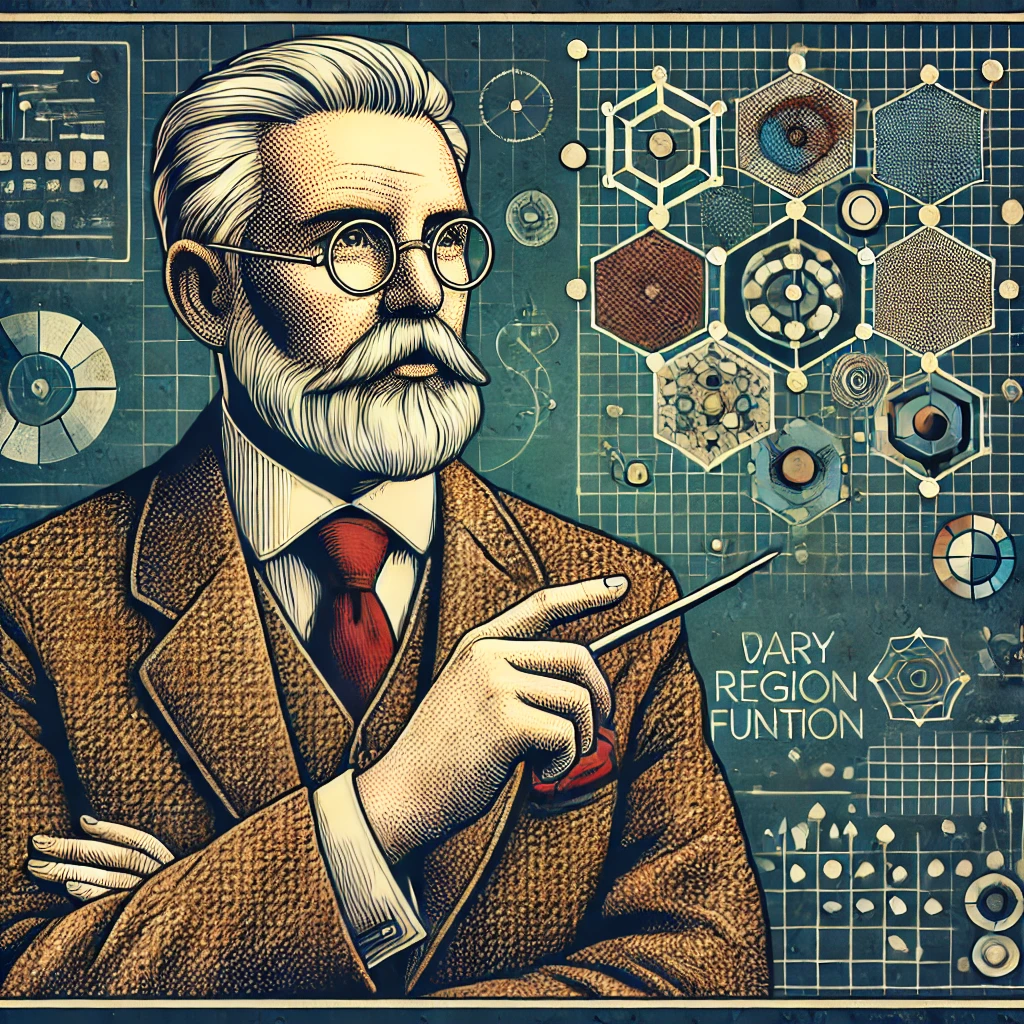Are you facing the notorious “Failed to process your command” error on Midjourney and don’t know what to do? Have your attempts to resolve this issue been unfruitful?
Do not despair!
We are here to steer you through the correct steps to remedy this issue. So, keep calm, prepare yourself, and let’s dive into resolving this irritating error.
What is the “Failed to process your command” Error on Midjourney?
You are engrossed in a lively discussion on Midjourney, and all of a sudden, the dreadful “Failed to process your command” error pops up.
What does this error mean?
In essence, it indicates that Midjourney bot has stumbled upon a snag in executing your command. In other words, it’s the bot’s SOS signal, indicating it needs your help to carry on with its tasks.
The Possible Reasons Behind the Error
Errors don’t pop up without a cause. Behind the “Failed to process your command” error, there are possible underlying issues like server overload, internet instability, or location-based problems.
Knowing the root causes can help chart a roadmap to the solutions.
Option 1: Restart Your Midjourney Session
A simple reset of the Midjourney session can sometimes clear the issue. How do you do this? It’s pretty straightforward.
On your PC or phone, just leave the Midjourney server and rejoin after a 5 to 10-minute interval. This quick refresh could potentially resolve the error.
Option 2: Restart Discord
One of the simplest yet often overlooked solutions is restarting your Discord app or the browser you’re using for Discord. This easy step can often fix any underlying glitches that might be causing the error.
Close and reopen your Discord on your PC, browser, or phone, and then try executing your command again.
Option 3: Wait a Few Minutes
Just like us, digital platforms also might need a brief break when overwhelmed. If the Midjourney servers are overloaded or encountering technical issues, stepping back for about 5-10 minutes can often help.
So, take a short break and try again.
Utilizing a VPN for Location-Specific Issues
At times, your issue might be rooted in your geographical location. In such cases, using a Virtual Private Network (VPN) can bypass these restrictions. VPNs offer an additional advantage of enhancing your online privacy and security by encrypting your data.
Try using a VPN when browsing discord.com to check if it resolves your issue.
Hopefully one of these fixes worked for you.
Happy prompting!