
Have you ever wished you could generate a vivid image from a simple text description? Ever found yourself daydreaming about an AI that could bring your thoughts to life? Well, that dream might not be as far-fetched as it sounds!
Join us on this fun journey as we walk you through how to use the ‘/Imagine’ command in Midjourney, an AI-powered image generator that turns words into works of art.
This simple guide assumes you’ve already set up and subscribed to Midjourney (or at least you’re on a free trial), but just in case you haven’t, go check out how to sign up to Midjourney first.
So, let’s dive in!
What is the ‘/Imagine’ Command in Midjourney?
Before we venture into the how-tos, let’s first understand what the ‘/Imagine’ command is. It’s one of the most intriguing features (and the main one you’ll be using) of the Midjourney Bot on Discord.
The ‘/imagine’ command, when paired with a short text description called a prompt, can churn out unique images based on your descriptions.
Sounds fascinating, right? It’s like having your own digital artist at your disposal, ready to create masterpieces based on your whims and fancies!
How Do I Use the ‘/Imagine’ Command in Midjourney?
Now that we know what the ‘/Imagine’ command is, let’s learn how to use it. This process is as simple as a walk in the park. Follow the steps outlined below, and you’ll be able to create your own AI images in no time!
#1. In your Discord chat, type ‘/imagine’ and then press the spacebar or select the ‘/imagine’ command from the slash commands pop-up and left-click it with your mouse.
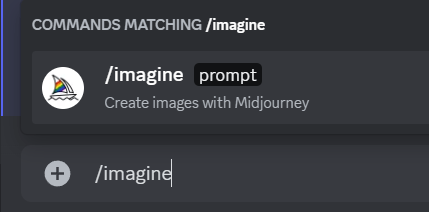
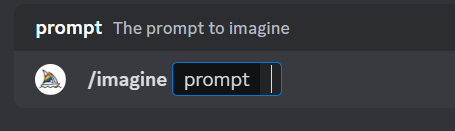
#2. Once you’ve selected the command, you will see a prompt field. This is where you describe the image you want to generate. Type a short, descriptive sentence that portrays what you wish to visualize. For example, let’s make some “creepy furry fluffy chickens”, because why not?
#3. Hit ‘Send’ or press ‘enter’ after putting in the prompt and Midjourney will start making your image like the one below:
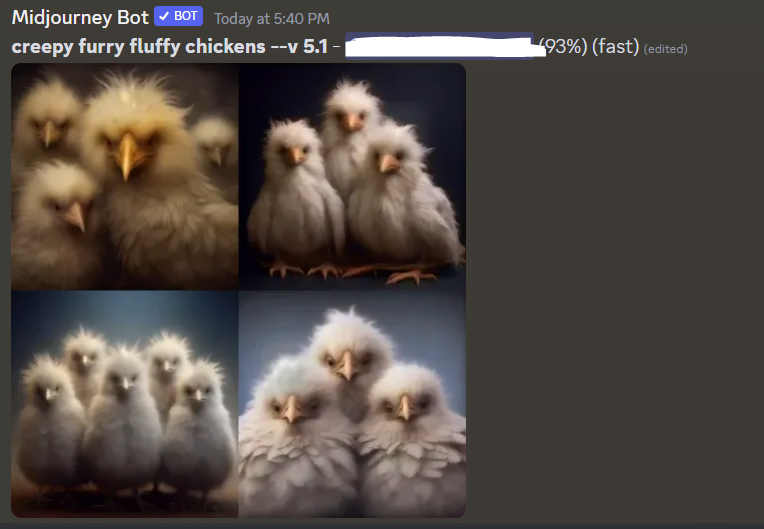
It’s that simple! Just type, describe, and send. Midjourney will take care of the rest.
And voila, a bunch of creepy chickens! I wouldn’t mess with them.

Once Midjourney is done making the 4 images, you can use the ‘V’ or ‘U’ commands to play around with the images. Here’s a handy full-guide on all of the commands in Midjourney.
Are There Any Tips for Using the ‘/Imagine’ Command in Midjourney?
Creating AI images with Midjourney can be a fun and creative process. However, to make the most out of the ‘/Imagine’ command, here’s a helpful tip: Keep your descriptions simple and concise.
Avoid long, complex sentences or extensive lists of requests.
Instead of typing: “Show me a picture of lots of chickens, make them kind of creepy, slightly angry, with fluffy fur-like feathers and draw in a realistic mode,” simplify your request to: “creepy furry fluffy chickens realistic.”
This approach ensures that Midjourney understands your request and generates the most accurate image possible. So, next time you wish to generate an image, remember to KISS: Keep It Short and Simple!
Remember, creativity has no bounds when you’re using the ‘/Imagine’ command in Midjourney. Now, go on and let your imagination run wild, and watch as Midjourney brings your thoughts to life, one image at a time!
Happy prompting!




